To install the application on Android, you need to pass to Google play and type ‘Spacebot’ in the search bar, and the search will offer you the following:
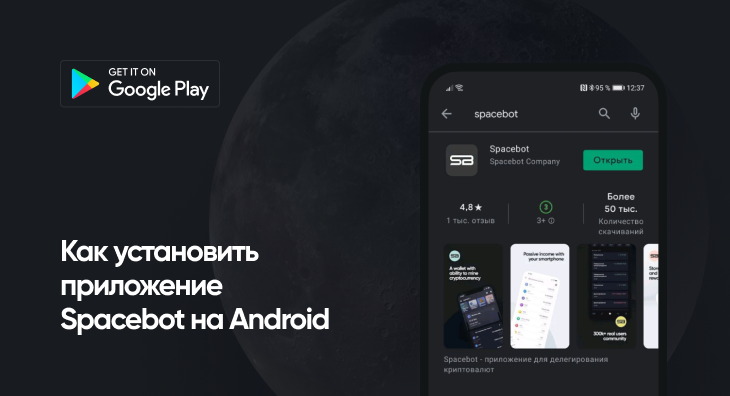
The first thing you will need is an iOS or Android phone, preferably with the latest firmware.
We try to support as many firmware versions as possible, including the old ones, but it is Apple and Google developers who simply stop supporting the previous versions, and this makes it impossible to download the Application and install it with outdated firmware.
There are two ways to register on SPACEBOT:
In addition, a mandatory condition for receiving a referral link is that you have at least 100 coins selected by you in bonding.
To top up your balance, you need to transfer cryptocurrency to the SPACEBOT App. To do this, you need to get the address of your wallet replenishing. Each cryptocurrency has its own unique address. There are several ways that allow you to find it out:
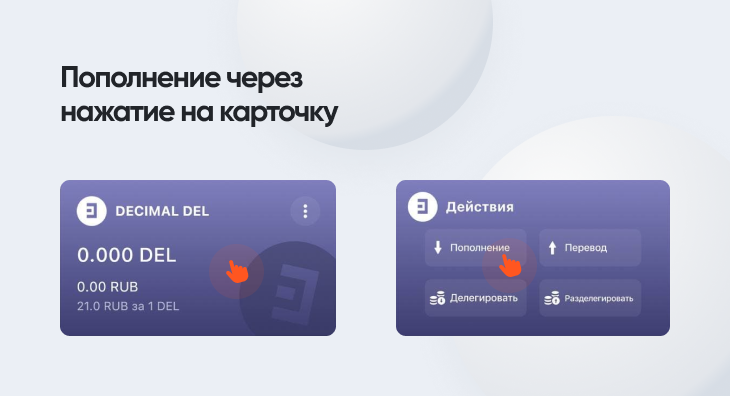
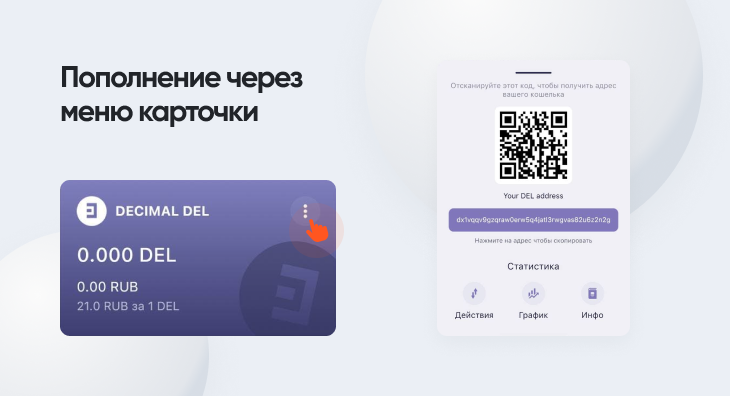
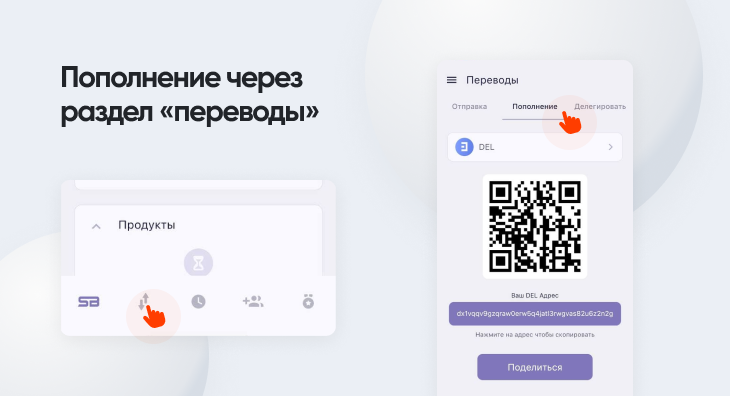
You can buy and transfer cryptocurrency to your wallet via the SPACEBOT App anywhere it is sold. These are exchanges, cryptomats, Apps/services or people.
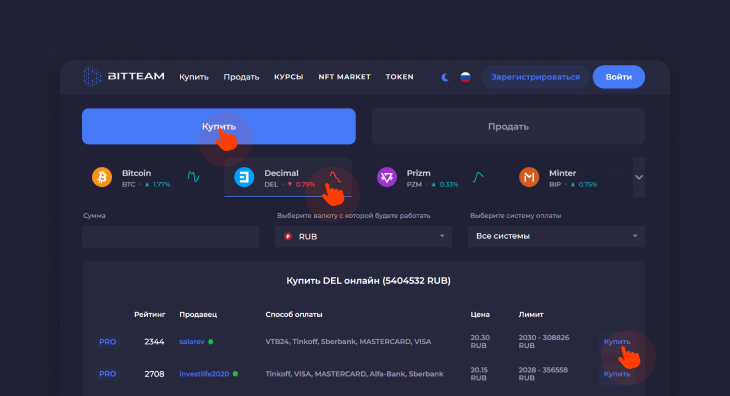
After registering and passing verification on the exchanges, study the instructions for using the platform, top up your balance in crypto, or use payment terminals to buy cryptocurrency for rubles and go to the “Trading/Bidding”. Buy the existing orders, or place your own. On exchanges operations are mainly processed in crypto pairs.
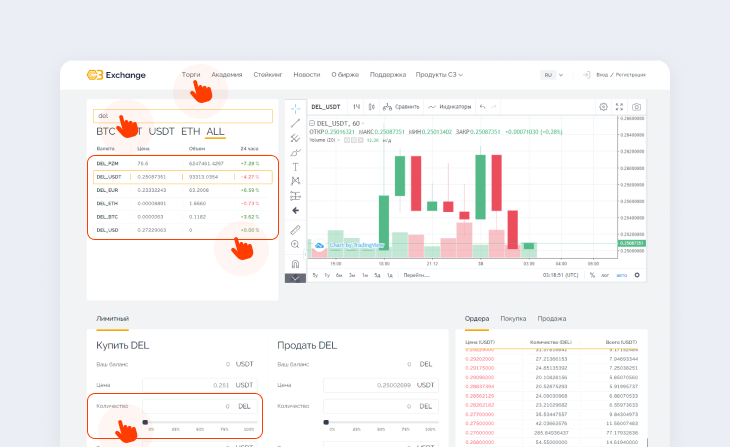
After purchasing the necessary cryptocurrency, go to your personal account and select the “Withdrawal” where you insert the address of your wallet from the SPACEBOT mobile App (for more information, see the instructions “How to top up the balance”). The time of crediting depends on the platform that makes the outgoing transaction.
Cryptocurrency withdrawal is available when you have coins on your active balance. There are several ways:

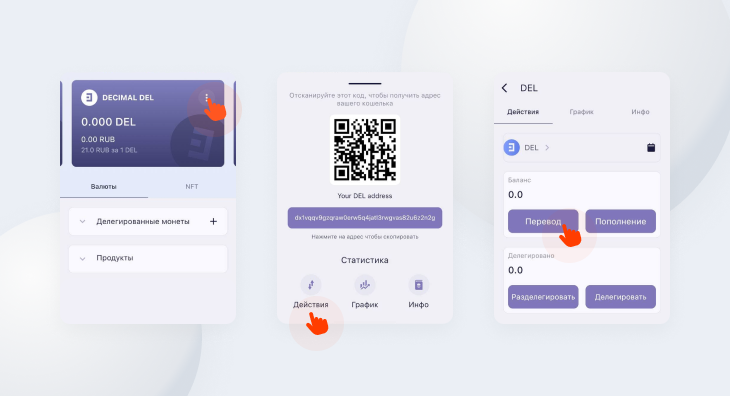
In order to bond cryptocurrency to the SPACEBOT validator, you need to select the “Bonded coins” item on the main page of the App and click the icon or click the card of the selected cryptocurrency. Then select the “Unbonding” item:
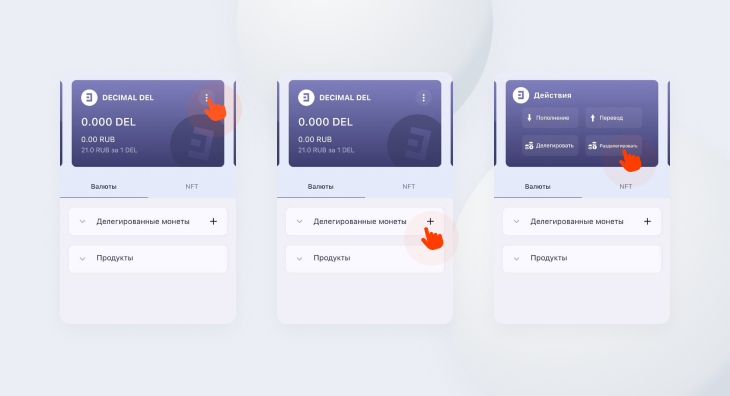
You will be taken to the “Bonding” section. Select “Bond” and proceed to the choice of cryptocurrency:
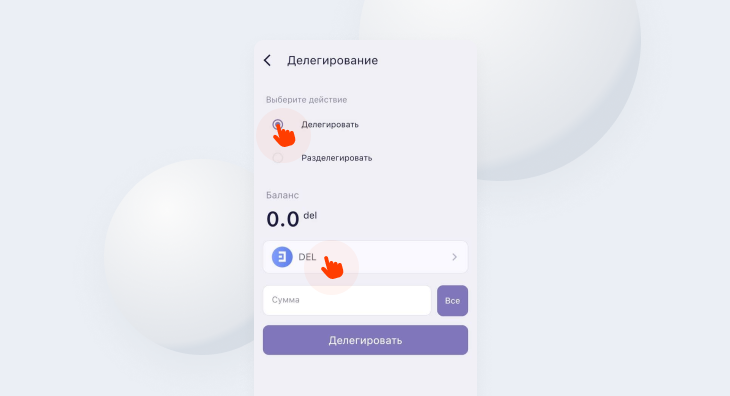
You will see a page with the available cryptocurrencies. They can be mined via the SPACEBOT mobile App:

DEL (DecimalChain)
BTT (DecimalChain)
BIP (MINTER)
PRIZM
The minimum stake for mining the selected cryptocurrency on the SPACEBOT App is 100 coins.
The next step is to enter the required amount or click the “All” button:
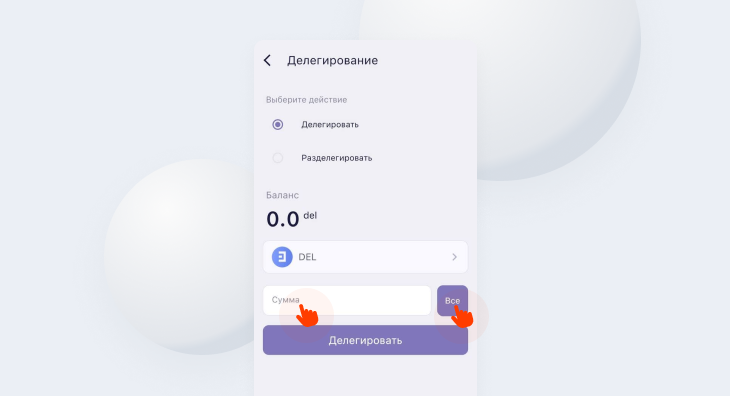
Then click the “Bond” button and confirm your intention.
You can check the mining process on the main page of SPACEBOT:
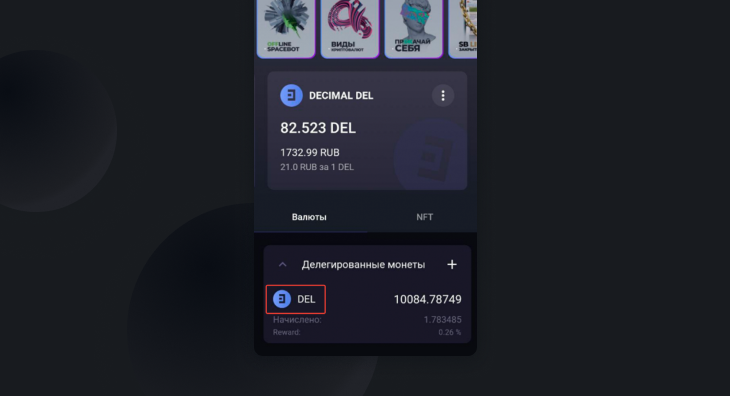
You can withdraw cryptocurrency from mining:
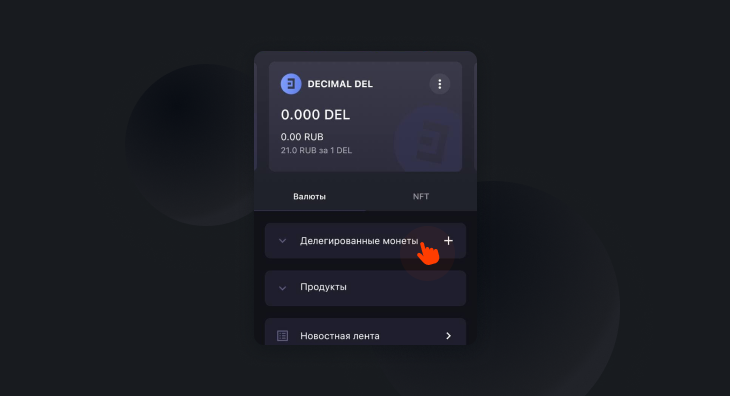
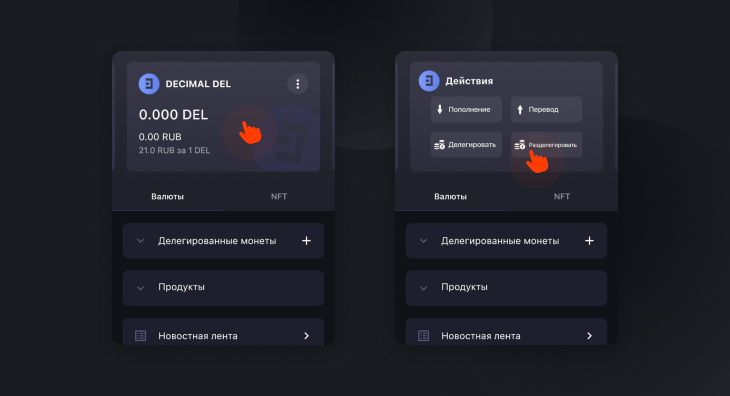
You get to the “Bonding” page, where you need to select the ”Bonding” item:
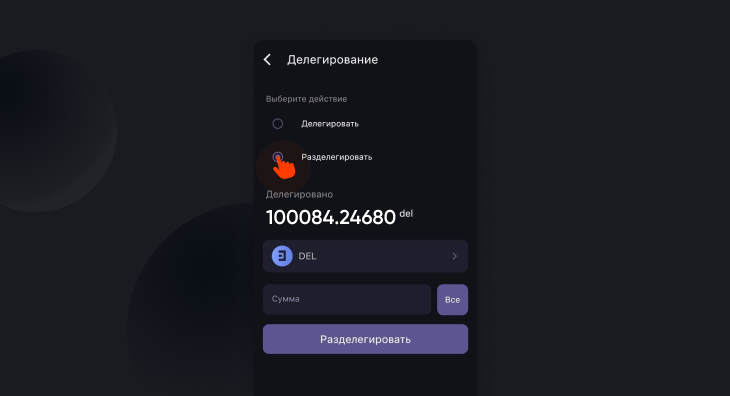
Enter the required amount in the appropriate field or click “All” and confirm your intention.
The withdrawal of coins occurs through the blockchain of the selected cryptocurrency:
DEL (DecimalChain)
BTT (DecimalChain)
BIP (MINTER)
PRIZM (PRIZM)
Unbonding is instant.